Add a Customer
- Select Customers from the left hand side menu
- Select New Customer from the Actions menu

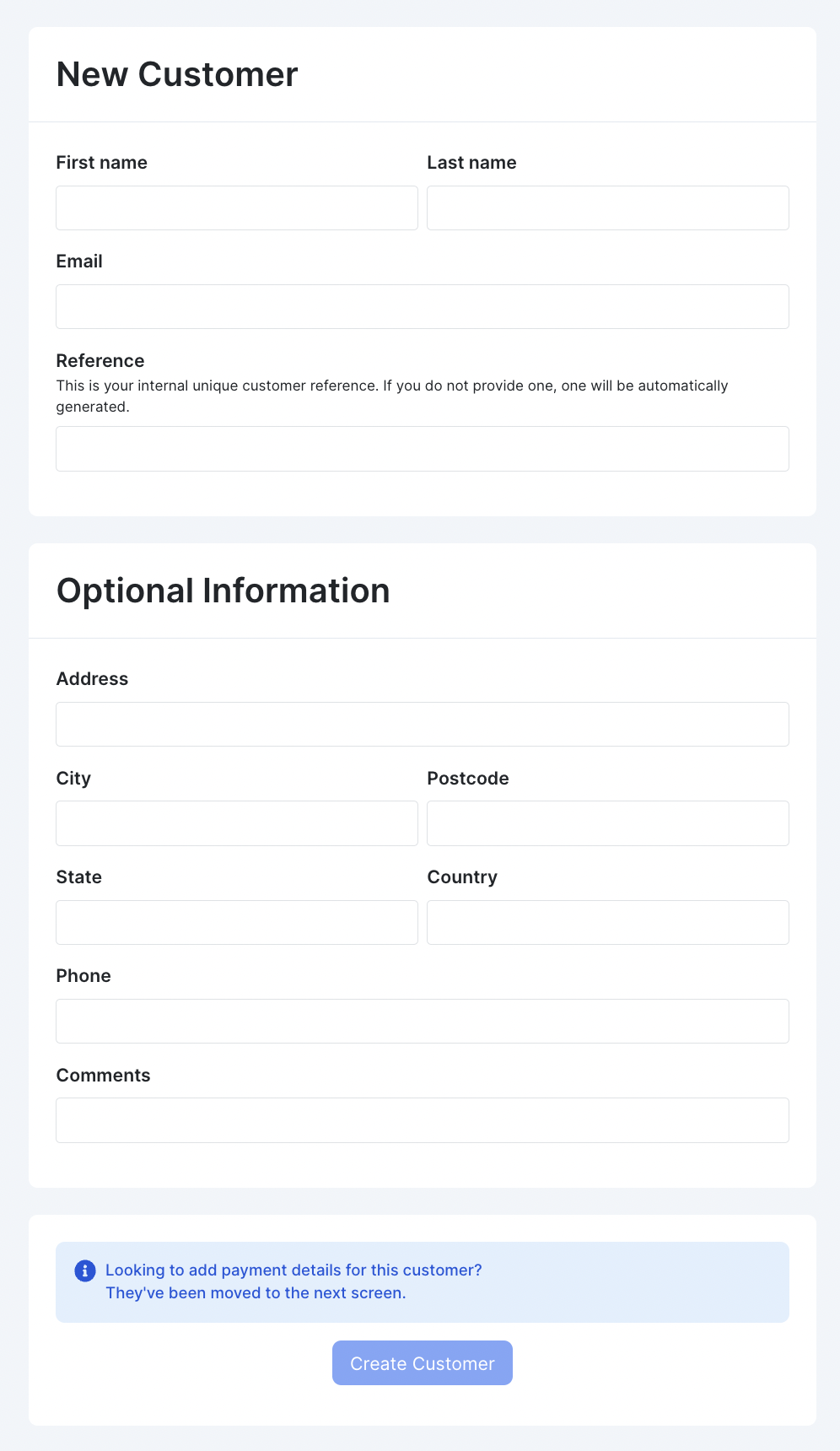
- Enter the Customer details, including optional address and contact details
Upon clicking the "Create Customer" at the bottom of the form. You will be directed to the optional add payment methods page.
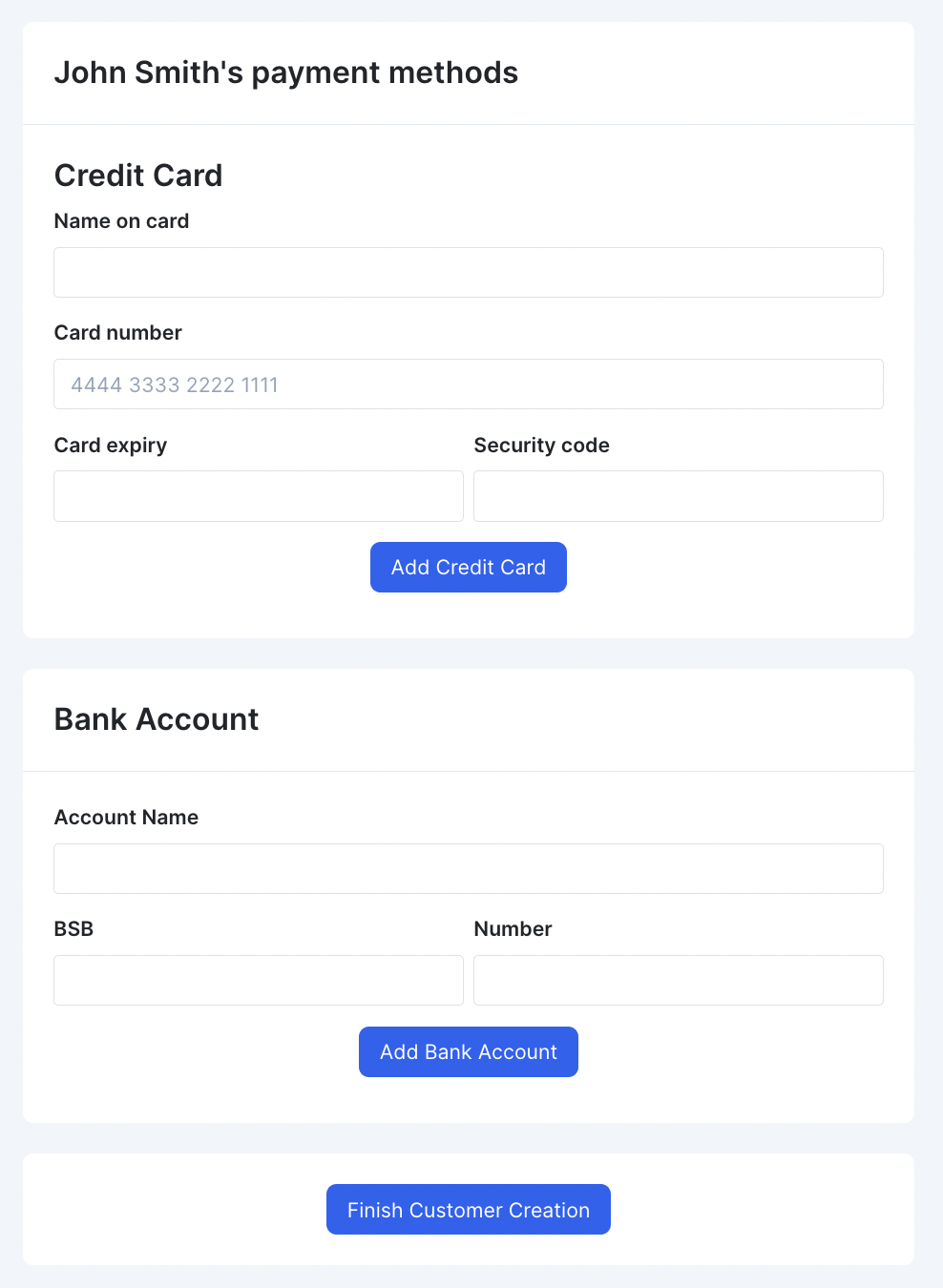
- Enter the Customers credit card, AND/OR bank account details
Updated 7 months ago