Surcharging
Please note that Surcharging is an Australia-only feature.
This feature allows predefined surcharging rates to be automatically applied and communicated to the customer on the Hosted Payment Page. To enable Surcharging, you must be a admin user of the Merchant Dashboard. The option can be found under Admin > Account > Surcharging.
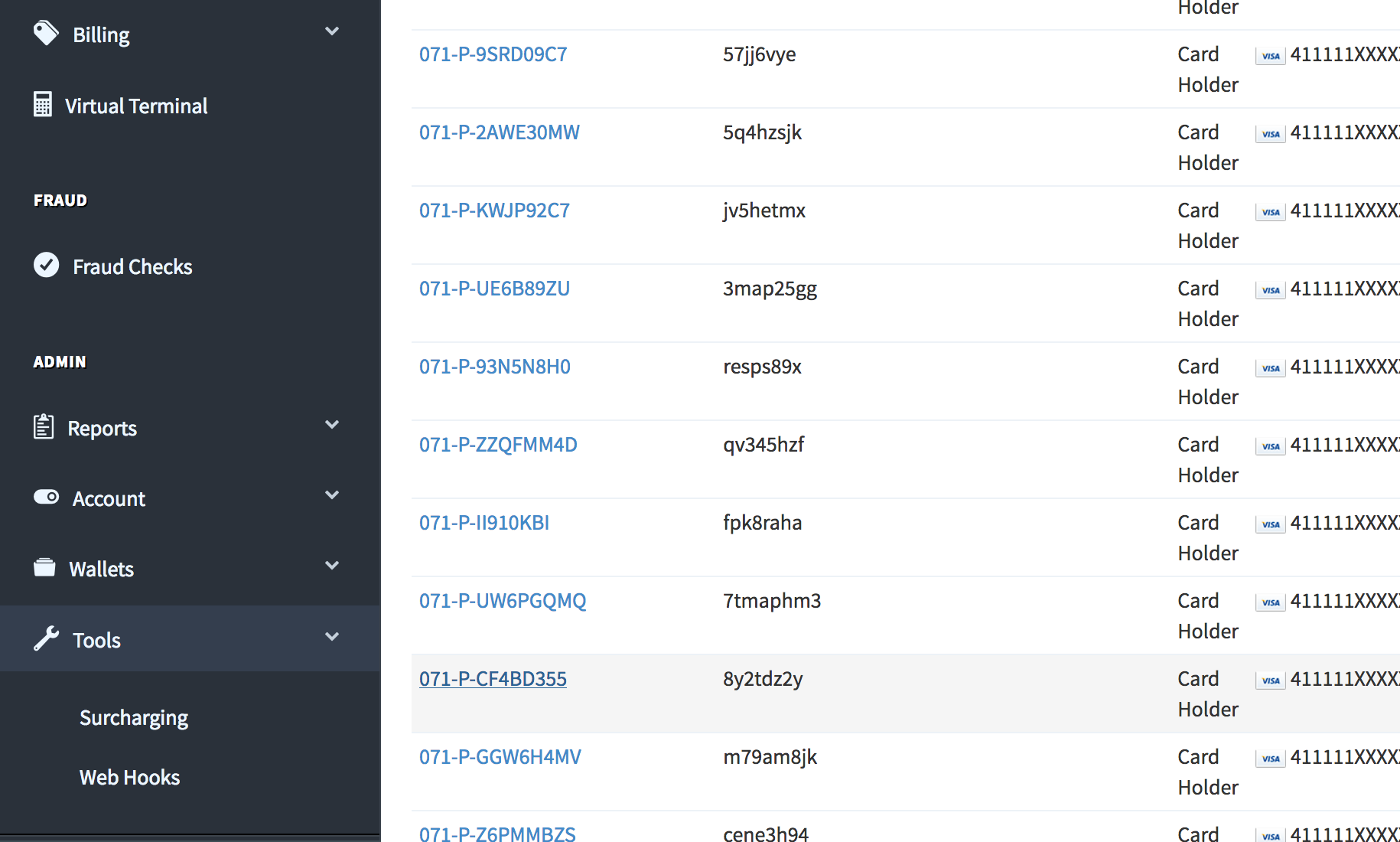
Surcharging...
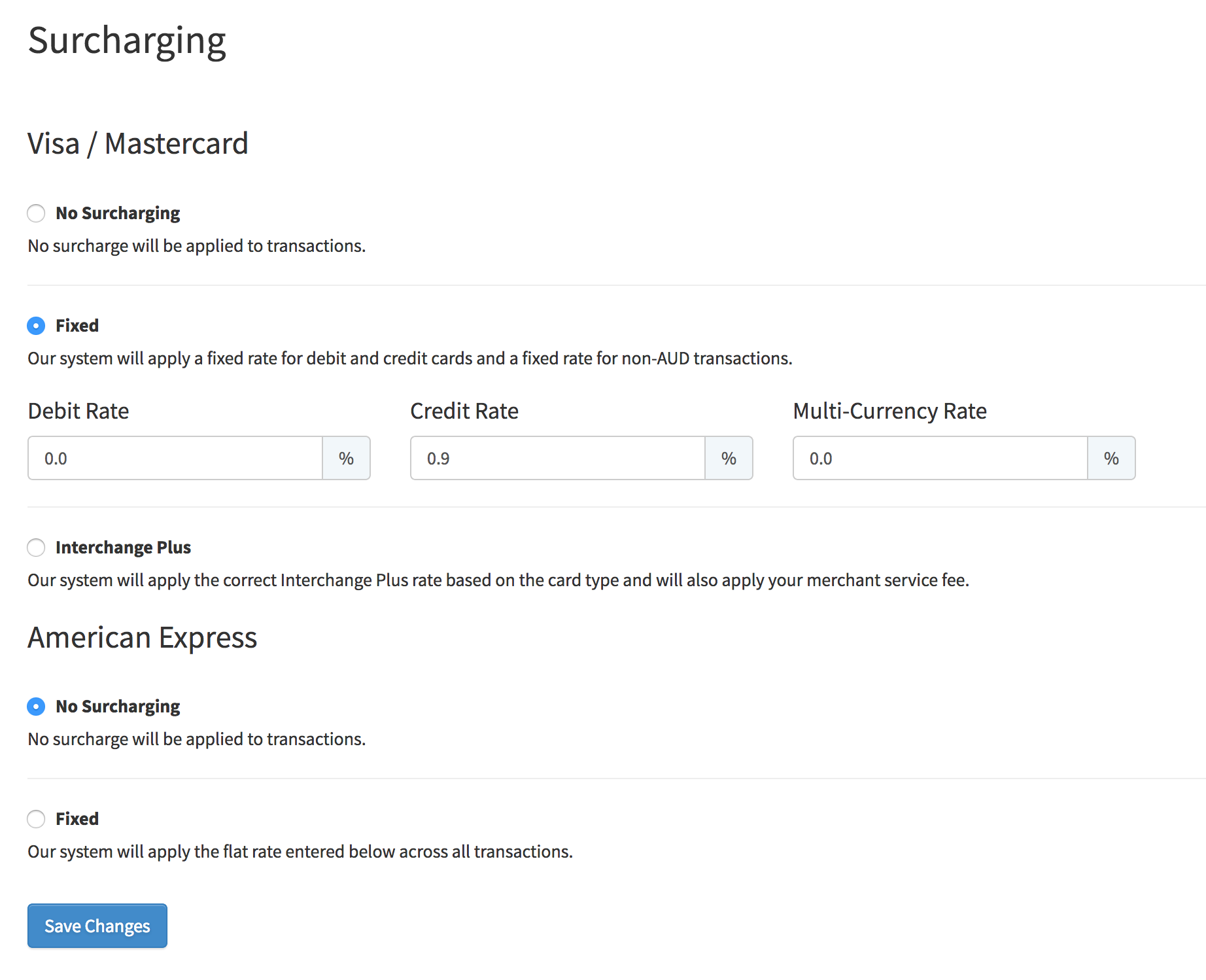
With the selections made in the screenshot above, upon clicking save, surcharging will enabled via the Hosted Payment Page for debit cards at 0.85% and for credit cards at 1.45%.
Now, when a customer navigates to the Hosted Payment Page and enters at least six digits of their card number, a notice will appear showing the surcharging details that will be applied based on the detected card type.
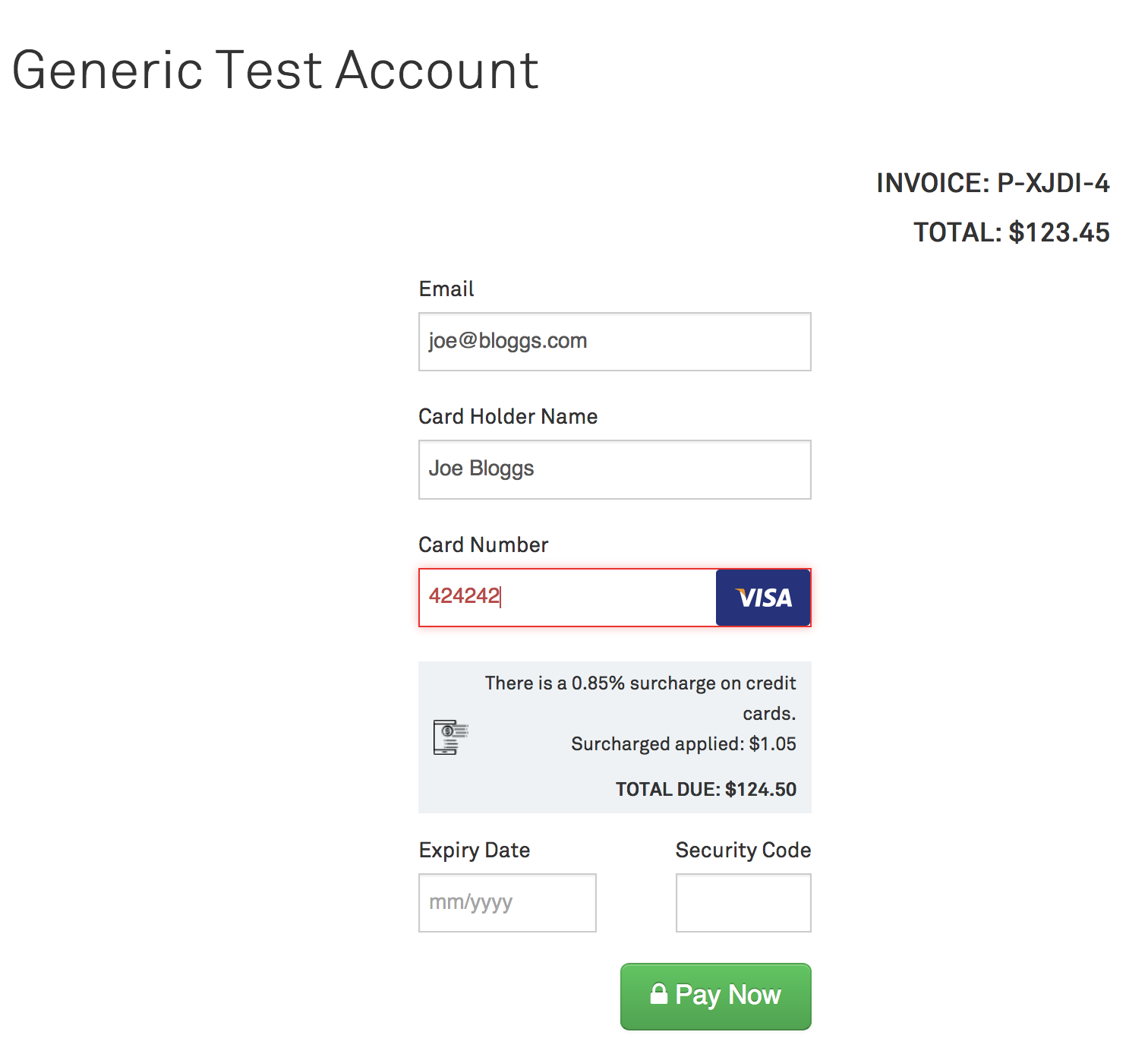
After a payment has been made. The details of the payment will appear as usual in the Merchant Dashboard, but the surcharging details will also be visible under "Additional Data".
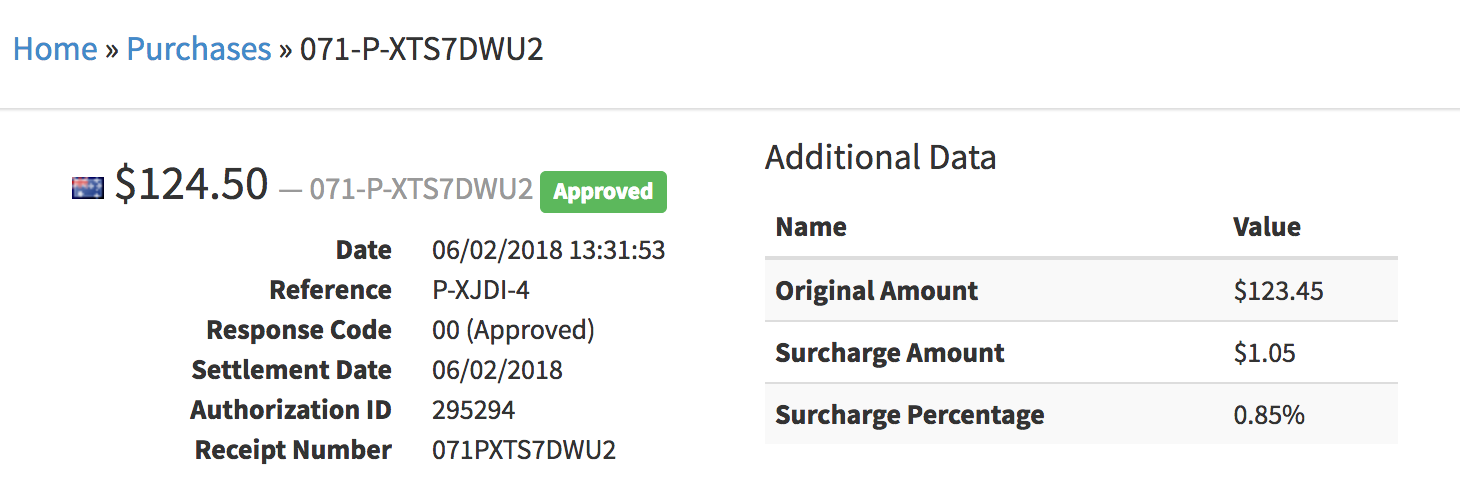
Updated 6 months ago